SCCM PXE Error after booting – The certificate associated with this media has expired
Issue: OSD Stops working as "Client Distribution point certificate" has expired
Error: PXE-053 No boot file name received.
Description: Today when i tried to boot a computer we started witnessing above error message. Immediately i opened "SMSPXE.log" file and found following string Certificate [Thumbprint A0CADB6E2DA5CBAFB8860F5054A50FC011F80D53] issued to 'PRI' Server has expired. SMSPXE 9/29/2014 4:05:02 PM 2472 (0x09A8).
Also you'll start receiving this error message on TS before certificate gets expired.

Solution: Renew the Distribution Client Certificate using below steps:
1. Log in to Primary site server, open mmc and Add "Certificates Snap-in"
2. Under Personal Ceretificate store, you will find distribution point certificate
3. Right click on it "Request Certificate with New key and Click enroll".
4. Export this certificate with private key and import in distribution point settings under Server and Site System Rooles under Administration WOrkspace in SCCM Console.
5. Image a computer, it should work fine now.
Sometimes it's quite possible that if you have configured DP self signed Certificate and then it might have been expired , you can examined by opening the properties of the DP
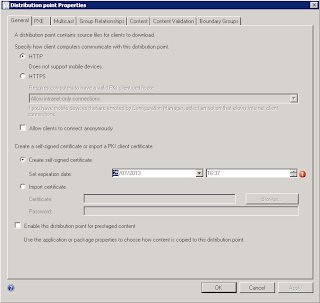
It's easy to fix this problem. You merely have the change the date to some date in the future. This generates a new self-signed certificate. You then have to ensure that you update all your boot images to the DP (thus forcing them to use the new certificate).
Error: PXE-053 No boot file name received.
Description: Today when i tried to boot a computer we started witnessing above error message. Immediately i opened "SMSPXE.log" file and found following string Certificate [Thumbprint A0CADB6E2DA5CBAFB8860F5054A50FC011F80D53] issued to 'PRI' Server has expired. SMSPXE 9/29/2014 4:05:02 PM 2472 (0x09A8).
Also you'll start receiving this error message on TS before certificate gets expired.

Solution: Renew the Distribution Client Certificate using below steps:
1. Log in to Primary site server, open mmc and Add "Certificates Snap-in"
2. Under Personal Ceretificate store, you will find distribution point certificate
3. Right click on it "Request Certificate with New key and Click enroll".
4. Export this certificate with private key and import in distribution point settings under Server and Site System Rooles under Administration WOrkspace in SCCM Console.
5. Image a computer, it should work fine now.
Sometimes it's quite possible that if you have configured DP self signed Certificate and then it might have been expired , you can examined by opening the properties of the DP
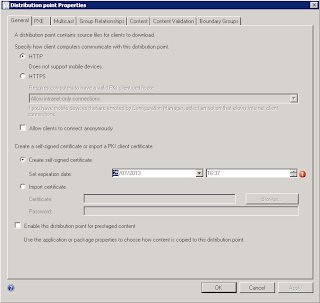
It's easy to fix this problem. You merely have the change the date to some date in the future. This generates a new self-signed certificate. You then have to ensure that you update all your boot images to the DP (thus forcing them to use the new certificate).

Comments
Post a Comment