Add Copy To or Move TO on Windows 7 Right Click Menu
Add Copy To or Move To On Windows 7 Right Click Menu – In this post we will see the steps on how to add copy to or move to on windows 7 right click menu. While there are lot of registry hacks available for Windows, one of them allows you to add a Copy To or Move To on Windows 7 right click menu. This option can be very useful when you want to move or copy a file but don’t have the other folder open already. Before you make any changes to the registry it is recommended to take a backup of registry. We will now see the steps to add copy to or move to on windows 7 right click menu manually.
Add Copy To Folder
To open the Registry Editor on your Windows 7 computer, hold the Windows Key + press R to open the run, type regeditto open the Registry Editor. In the Registry Editor navigate to the following key:HKEY_CLASSES_ROOT\AllFilesystemObjects\shellex\ContextMenuHandlers.
Right click the ContextMenuHandlers and click New and click Key.
The value of the key should be {C2FBB630-2971-11D1-A18C-00C04FD75D13}.
When we right click any folder we now see Copy To Folder option in the right click menu.
Add Move To Folder
In the Registry Editor navigate to the following key:HKEY_CLASSES_ROOT\AllFilesystemObjects\shellex\ContextMenuHandlers. Right click the ContextMenuHandlers and click New and click Key. The value of the key should be {C2FBB631-2971-11D1-A18C-00C04FD75D13}.
When we right click any folder we now see both Copy To Folder and Move To Folder option in the right click menu.
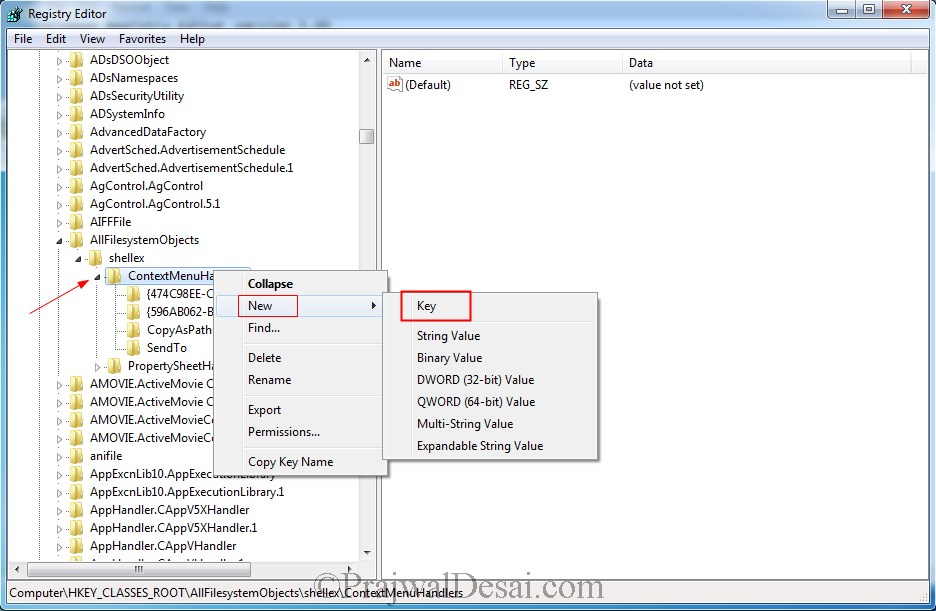
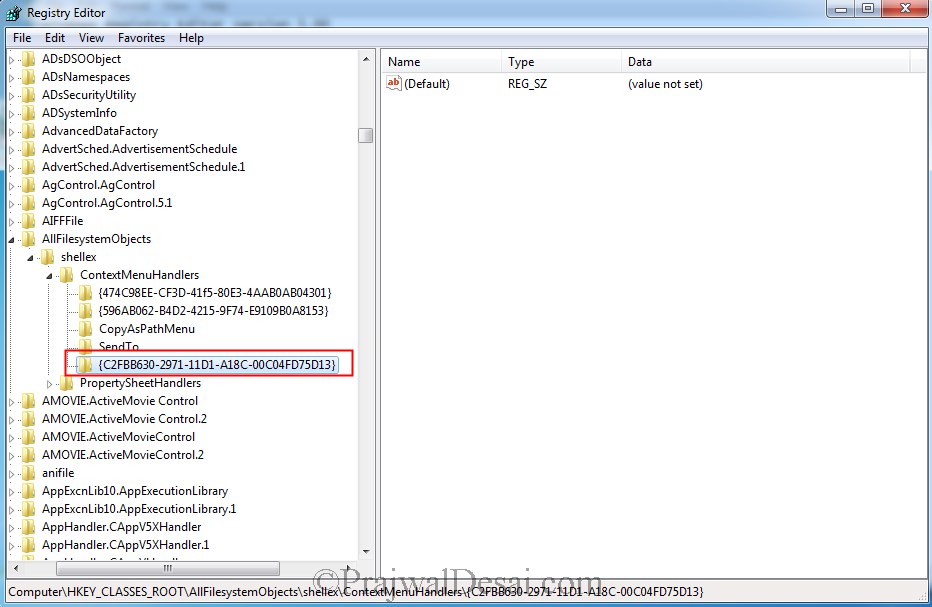
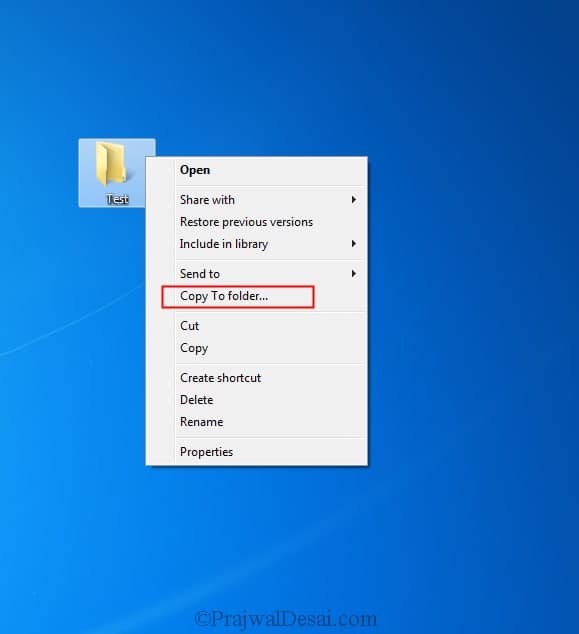
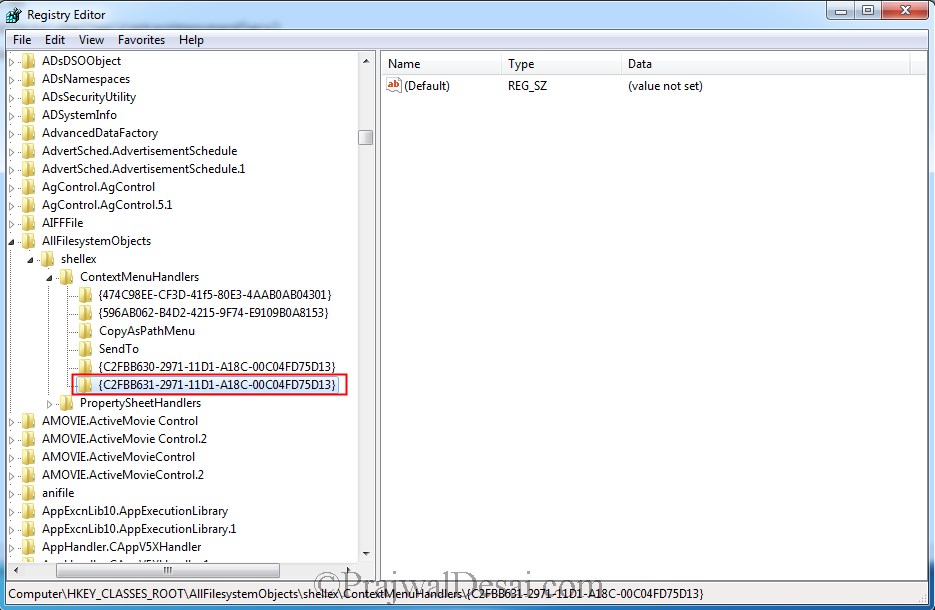
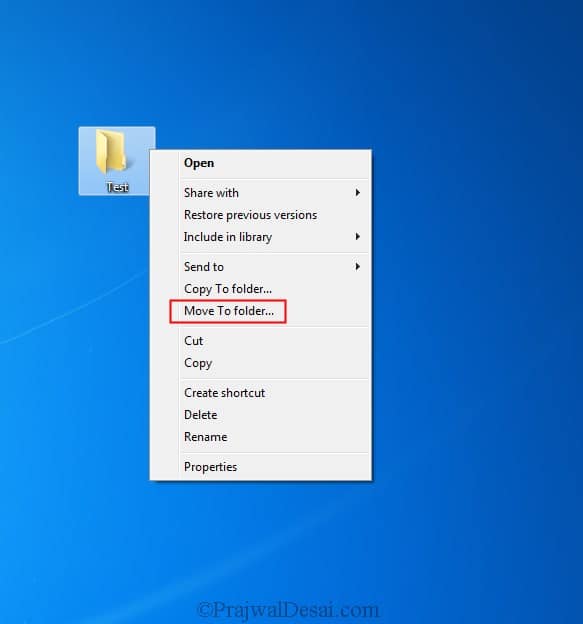

Comments
Post a Comment