SCCM OSD Task sequence fails installing Windows updates.OSD Hangs on “Installing Updates” Step
Issue: SCCM OSD Task sequence fails installing Windows updates.OSD Hangs on “Installing Updates” Step
Error: When this happens, the task sequence Installation Progress dialog displays "Downloading 1 of x Updates (0% complete) ..." with no change in the progress bar.

If you look at the smsts.log file during this time, you'll see the following entries and the last entry repeats:
//
Installing all updates targetted for this computer
Installation of updates started
Waiting for installation job to complete
Waiting for job status notification ...
Waiting for job status notification ...
Waiting for job status notification ...
Resolution:
Step 1. Download the correct Hotfix from http://support.microsoft.com/kb/2509007?wa=wsignin1.0
Step 2. Install the hotfix on the Site Server
Close the Configuration Manager Console if it is open. Start an administrative command prompt by right clicking on it and choose Run as Administrator. Browse to where the file is copied and type the following
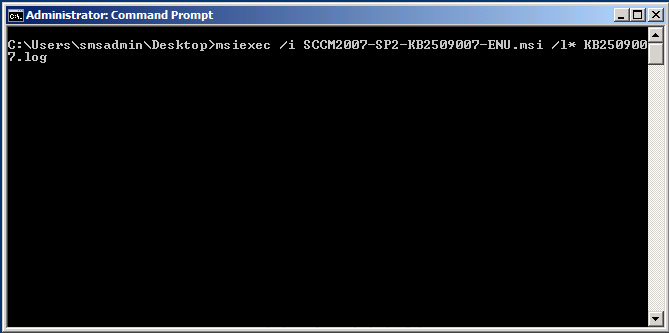
or simply double-click on the installer file.
click next when prompted by the hotfix wizard
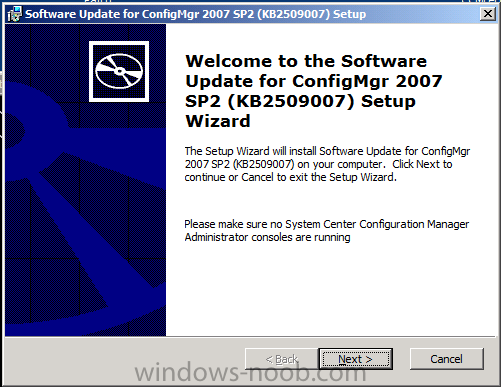
click Install to begin installing the hotfix, after a few seconds it will appear to stall, move the wizard window to reveal a window behind asking about creating a package, focus that window, verify yes is selected and click Next
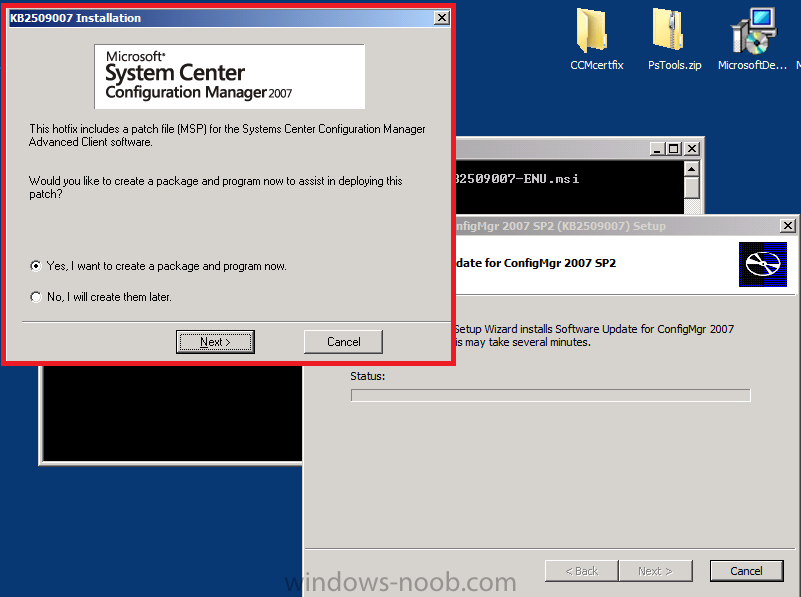
accept the default names for package/program
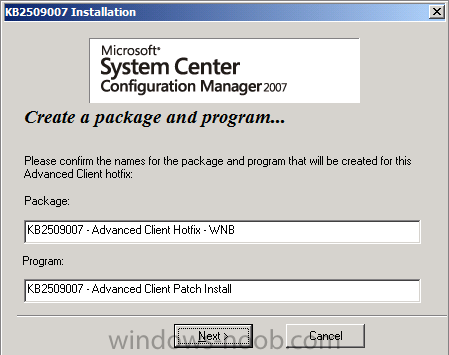
next we need to verify that the package source listed is correct, if you created a default package from definition as per these instructions then it'll be correct
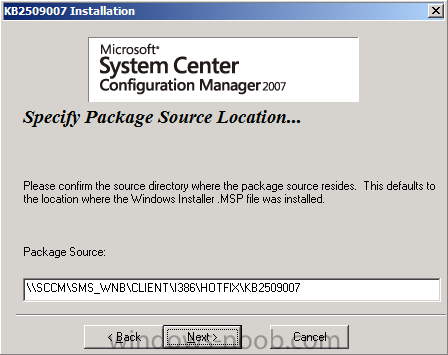
next you'll get a chance to read the Applying Hotfixes to Configmgr clients readme
and finally the wizard is complete. Click Finish.
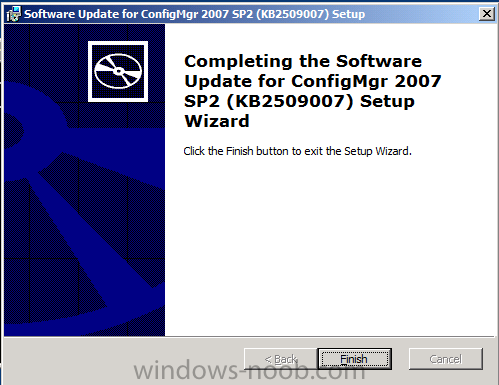
Verify that the hotfix installed by reviewing the logfile
Step 3. Update your Configmgr Client Package to the DP's
Locate your ConfigMgr Client Package and expand it, choose Distribution points and right click, choose Update Distribution Points
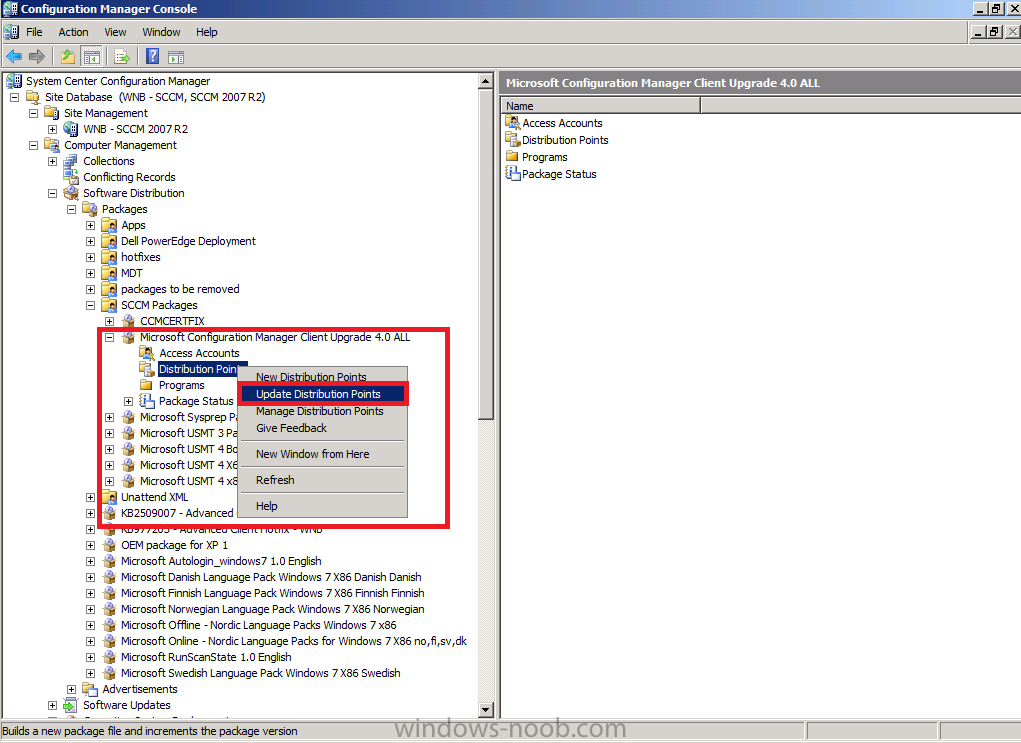
answer yes when prompted to copy the new hotfix files to your package on your distribution points.
Also update the DPs for the package created in SCCM

Step 4. Add the patch command to your Setup Windows and Configmgr step
Open a previously made task sequence and locate the Setup Windows and Configmgr step, look at the Installation Properties, if you havnt added any patches (or other commands) previously it will appear blank
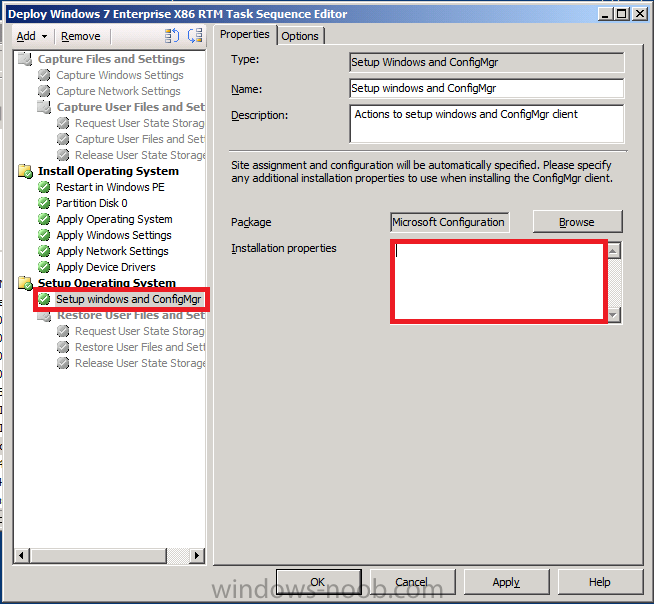
paste in the following:
note that the package ID (in green) is the package ID of your Configmgr Client package
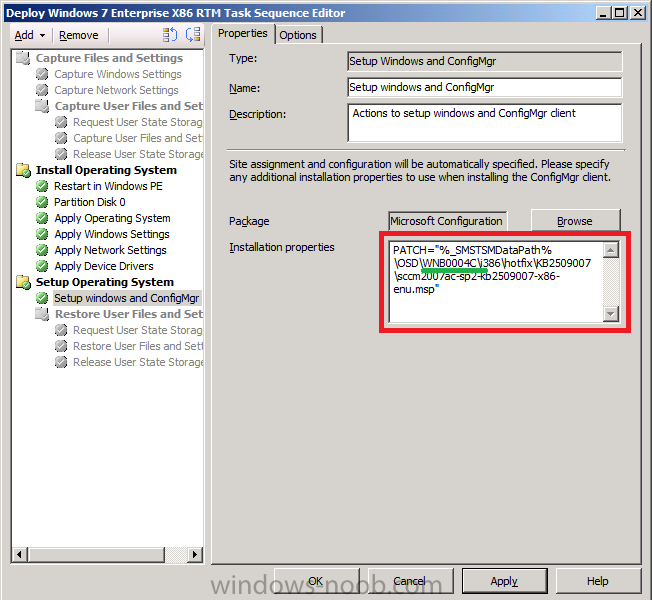
Apply the changes
Step 5. Test the Changes by deploying an OS
do a test deploy of your task sequence, once the task sequence is complete, your Configuration Manager client properties should look like this
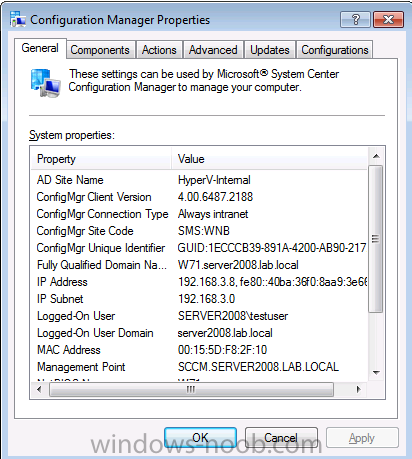
and on the Components tab the ConfigMgr Software Updates Agent should look as follows
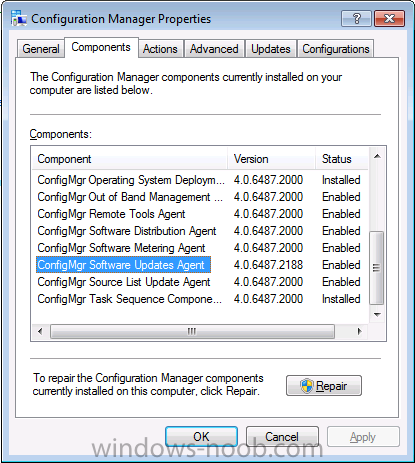
Step 6. What about multiple Patches ?
If you are deploying multiple patches during OSD (and you probably will be...) then separate them with a semicolon ; like so
Remove the quotation marks
PATCH="C:\_SMSTaskSequence\OSD\IN00000A\i386\hotfix\KB977384\sccm2007ac-sp2-kb977384-x86-enu.msp;C:\_SMSTaskSequence\OSD\IN00000A\i386\hotfix\KB2509007\sccm2007ac-sp2-kb2509007-x86-enu.msp"
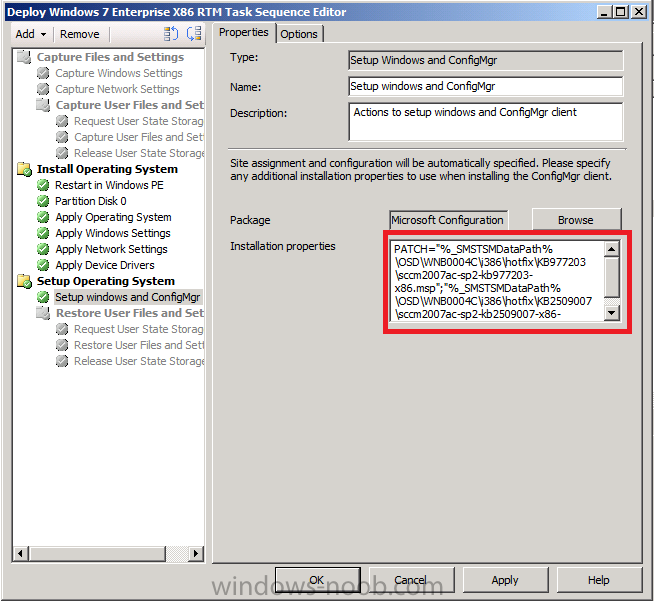
Queries: 1.
2. http://social.technet.microsoft.com/Forums/en-US/configmgrosd/thread/5959309e-ba8c-42c4-8080-94b172ba9ee9
3. http://www.windows-noob.com/forums/index.php?/topic/3718-adding-a-hotfix-to-the-setup-windows-and-configmgr-step-in-a-task-sequence/
Error: When this happens, the task sequence Installation Progress dialog displays "Downloading 1 of x Updates (0% complete) ..." with no change in the progress bar.
If you look at the smsts.log file during this time, you'll see the following entries and the last entry repeats:
//
Installing all updates targetted for this computer
Installation of updates started
Waiting for installation job to complete
Waiting for job status notification ...
Waiting for job status notification ...
Waiting for job status notification ...
Resolution:
Step 1. Download the correct Hotfix from http://support.microsoft.com/kb/2509007?wa=wsignin1.0
Step 2. Install the hotfix on the Site Server
Close the Configuration Manager Console if it is open. Start an administrative command prompt by right clicking on it and choose Run as Administrator. Browse to where the file is copied and type the following
msiexec /i SCCM2007-SP2-KB2509007-ENU.msi /l*KB2509007.log
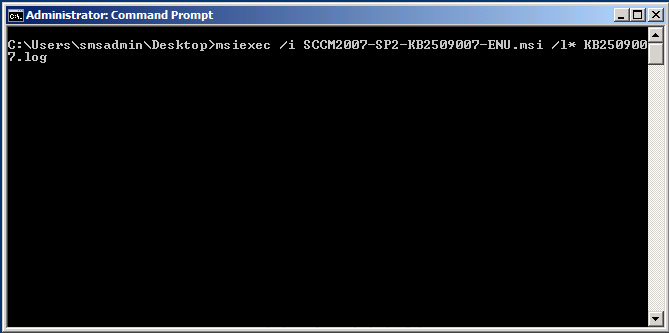
or simply double-click on the installer file.
click next when prompted by the hotfix wizard
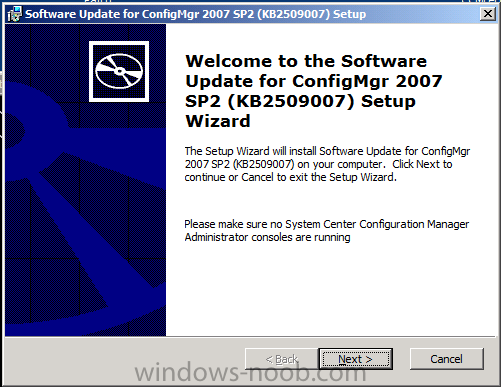
click Install to begin installing the hotfix, after a few seconds it will appear to stall, move the wizard window to reveal a window behind asking about creating a package, focus that window, verify yes is selected and click Next
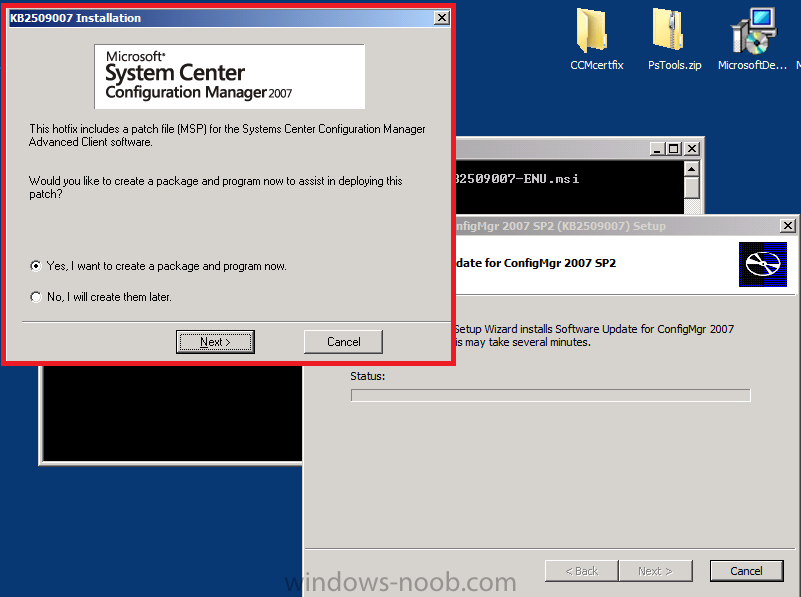
accept the default names for package/program
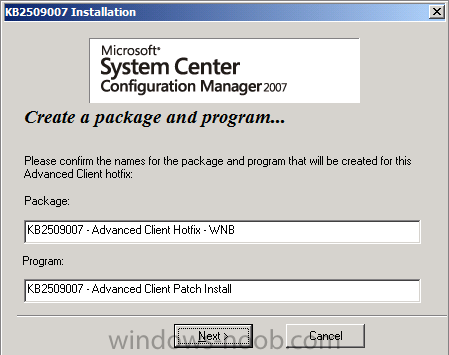
next we need to verify that the package source listed is correct, if you created a default package from definition as per these instructions then it'll be correct
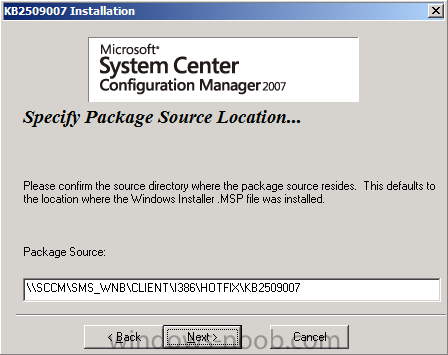
next you'll get a chance to read the Applying Hotfixes to Configmgr clients readme
and finally the wizard is complete. Click Finish.
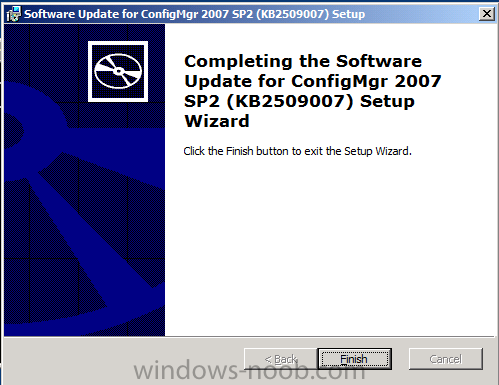
Verify that the hotfix installed by reviewing the logfile
Step 3. Update your Configmgr Client Package to the DP's
Locate your ConfigMgr Client Package and expand it, choose Distribution points and right click, choose Update Distribution Points
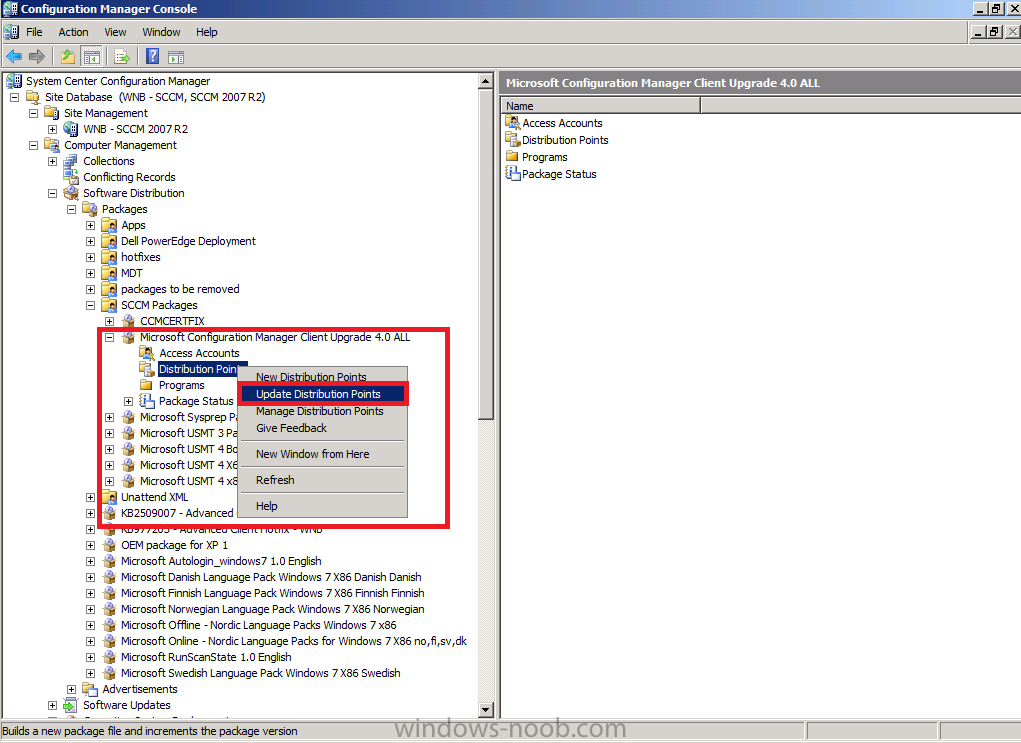
answer yes when prompted to copy the new hotfix files to your package on your distribution points.
Also update the DPs for the package created in SCCM
Step 4. Add the patch command to your Setup Windows and Configmgr step
Open a previously made task sequence and locate the Setup Windows and Configmgr step, look at the Installation Properties, if you havnt added any patches (or other commands) previously it will appear blank
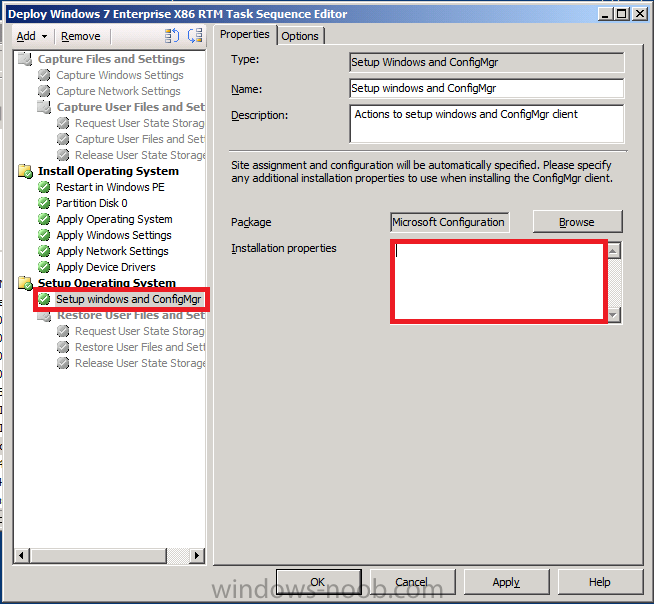
paste in the following:
PATCH="%_SMSTSMDataPath%\OSD\WNB0004C\i386\hotfix\KB2509007\sccm2007ac-sp2-kb2509007-x86-enu.msp"
note that the package ID (in green) is the package ID of your Configmgr Client package
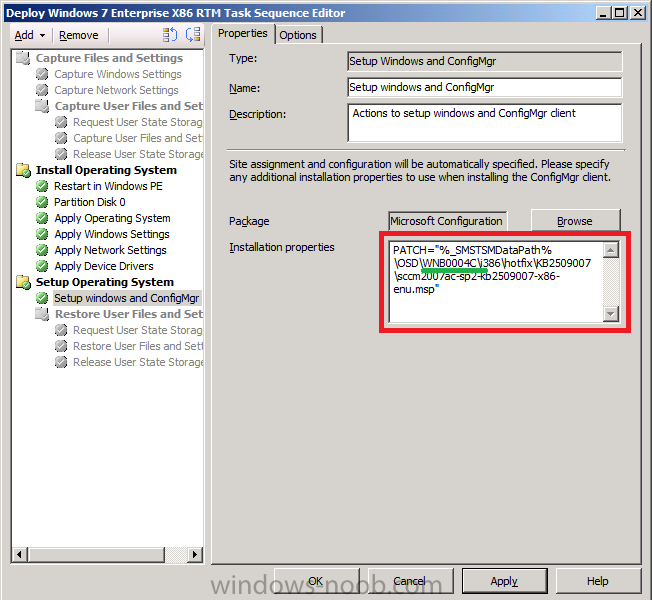
Apply the changes
Step 5. Test the Changes by deploying an OS
do a test deploy of your task sequence, once the task sequence is complete, your Configuration Manager client properties should look like this
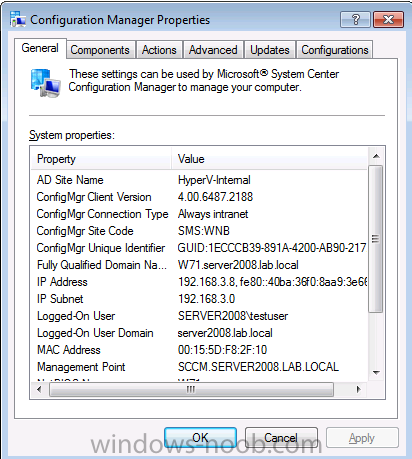
and on the Components tab the ConfigMgr Software Updates Agent should look as follows
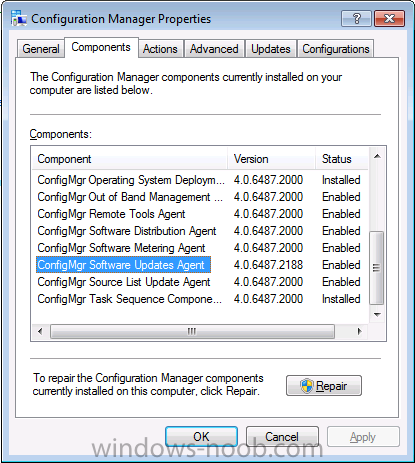
Step 6. What about multiple Patches ?
If you are deploying multiple patches during OSD (and you probably will be...) then separate them with a semicolon ; like so
PATCH="%_SMSTSMDataPath%\OSD\WNB0004C\i386\hotfix\KB977203\sccm2007ac-sp2-kb977203-x86.msp";"%_SMSTSMDataPath%\OSD\WNB0004C\i386\hotfix\KB2509007\sccm2007ac-sp2-kb2509007-x86-enu.msp"or
Remove the quotation marks
PATCH="C:\_SMSTaskSequence\OSD\IN00000A\i386\hotfix\KB977384\sccm2007ac-sp2-kb977384-x86-enu.msp;C:\_SMSTaskSequence\OSD\IN00000A\i386\hotfix\KB2509007\sccm2007ac-sp2-kb2509007-x86-enu.msp"
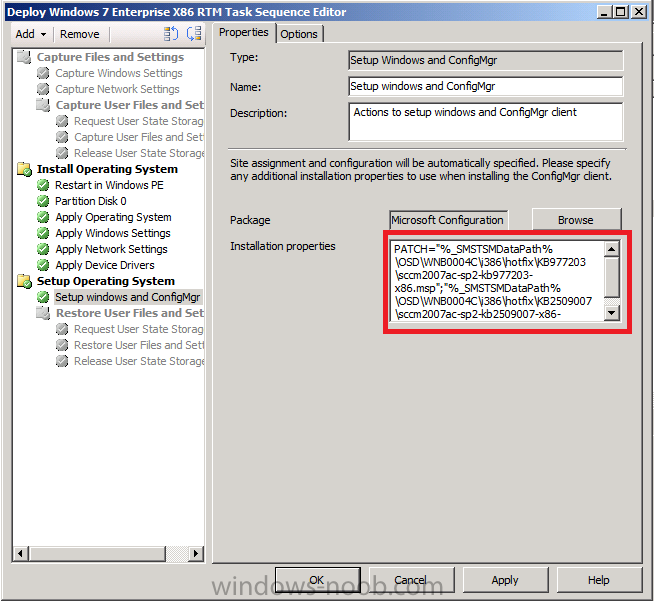
Queries: 1.
1. Configuration Manager 2007 hotfix 2509007 does not install correctly when installed at the same time as 977203 or 977384
Ans: Follow this article http://support.microsoft.com/kb/2673515/en-us?sd=rss&spid=12769
Reference : 1. http://social.technet.microsoft.com/Forums/en-US/configmgrosd/thread/c590e486-d3ca-423f-8953-e596160f3567?prof=required2. http://social.technet.microsoft.com/Forums/en-US/configmgrosd/thread/5959309e-ba8c-42c4-8080-94b172ba9ee9
3. http://www.windows-noob.com/forums/index.php?/topic/3718-adding-a-hotfix-to-the-setup-windows-and-configmgr-step-in-a-task-sequence/
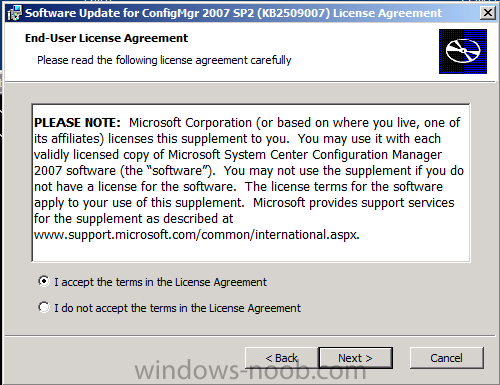

Do you know if this applies to software installs as well as software updates?
ReplyDelete