Enable Virtualization Technology (VT) in BIOS – Updated
Virtualization Technology in BIOS
This post explains how to enable Virtualization Technology (VT) in motherboard BIOS. To run some operating systems, virtualization software and virtual machines hardware virtualization should be enabled. Mostly, operating systems which not required virtualization technology run normally when virtualization technology is enabled, but for the operating systems required this technology, it must be enabled.All latest processors and motherboards support virtualization technology, check your motherboard vendor about this support and how to enable or disable VT in BIOS. Operating system detects the hardware virtualization technology once it’s enabled on your motherboard.
Where to Find Virtualization Technology (VT) in BIOS?
This setting is found under ‘Advanced Chipset settings’ in AWARD BIOS. It will be different for each motherboard. Check your mother board manual.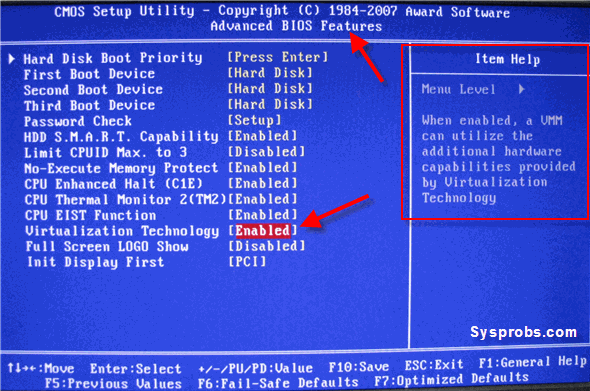
After you change the settings to disable or enable, it’s recommended to shutdown the computer for minimum 10 seconds and restart the machine (Cold Restart) to take effects. If your motherboard is latest one, it detects this change doe’s cold restart. Whenever I change this VT setting on my motherboard, it delays the next restart automatically.
How to Confirm Virtualization Technology is Enabled or Disabled?
1) If your processor is Intel, then you can use this free utility to confirm the result which operating system is sensing.Download Intel tool to confirm virtualization technology
The result of this utility brings a screen as shown below,

3) Microsoft Tool to check hardware virtualization Technology ( VT)
Download the free tool from Microsoft here.
Installation not required, when execute the EXE file, following result appears.
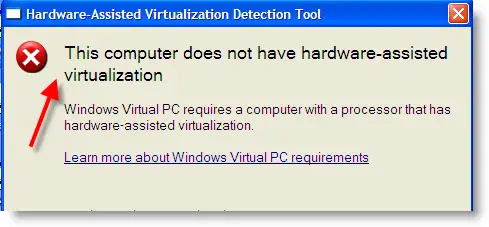

Comments
Post a Comment