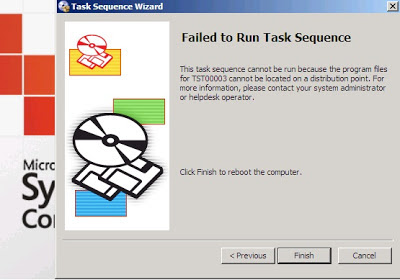How to Move or Copy an SSL Certificate from one Server to Another
Do you have multiple servers that need to use the same SSL certificate? This is very common in an environment where a load-balancer is used to share the load of a website across several different servers. This is also becoming more common as wildcard certificates and UC SSL certificates increase in popularity because they enable a single certificate to work on multiple different domains or subdomains using SSL Host Headers . What about when you set up a new server or switch hosting companies? How do you move the current SSL certificate to the new server? What if you need to move it to a different type of server? The answers to all of those questions are contained in the following pages. Essentially, you will export SSL certificates from the server that they are currently installed on, move SSL certificates to the new server, and then import SSL certificates on the new server. Keep in mind that many certificate authorities, require that you purchase a " s...